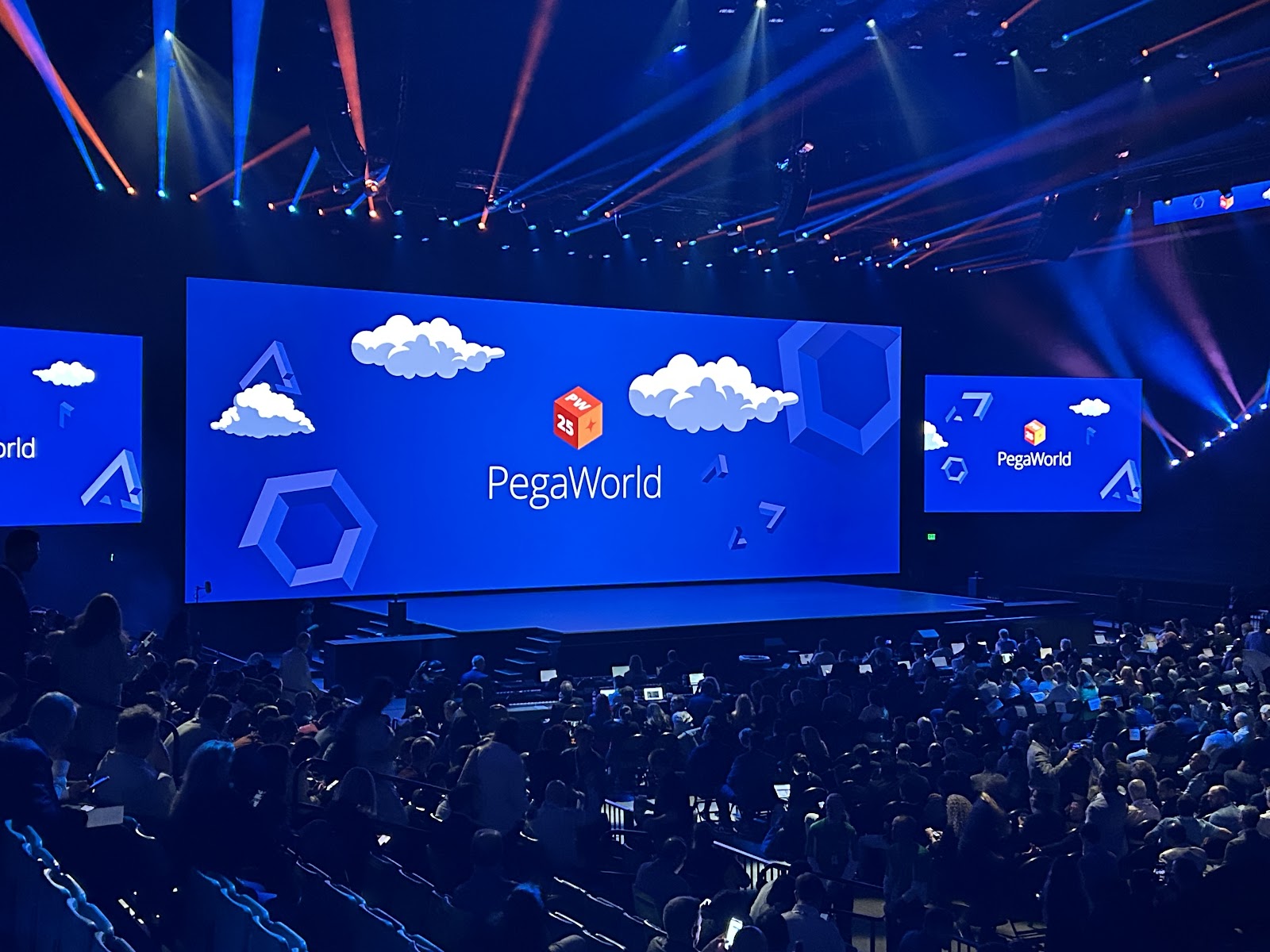Time for another blog post, but instead of focusing on what I've been learning, I'm writing a bit about the state of social media as I see it here in the beginning of 2025. It's topical, and probably in the future if you're reading this, things may look very different.
The state of social media in general is still very strong. Apparently around 3 billion people use Meta's services, 300 million use Twitter/X (claimed), and Bluesky is going strong at around 29 million active users. That's a lot of activity! But social media through the years has morphed into something much different than what it originally was.
I used Myspace back in 2006, I started using Facebook once it opened to non-college students (around 2007?), and I made my first Twitter account in 2009 - my first Tweet was to Freddy Adu, naively thinking he would respond. It was all pretty fun - I saw most of the activity from my friends. Pictures, status updates, trips - it all (especially Facebook) felt like one giant club we were at 24/7, commenting and "liking" and poking (remember the poke feature?) each other. I actually did feel connected, and I was on Facebook for a few hours a day IMing friends and seeing updates from them.
Then came the algorithm. I can't remember when I started noticing, but I started receiving less and less from my friends. First, I noticed that I was seeing posts out of order of time - a post from a few days ago would appear above a post from 10 minutes ago - why? That was weird. I'd log out for class and log back in later only to see that same post from a few days ago near the top of my page along with some new posts. I noticed that I started seeing content mainly from about 10-15 people, even though my friends list was over 500.
I'd click into the profile of some of my closest friends who I hadn't seen updates from in awhile, only to find a slew of updates on their profile that I wasn't seeing. I found a feature to label them "close friends" or something of the sort to see if that would help - it did a little. But now I was realizing that Facebook was no longer connecting me to all my friends. In late 2024 before I deactivated Facebook, my timeline had become almost nothing except content from groups I was not a part of, advertisements, people's Instagram reels, and more advertisements and content from random groups I was not a part of (Historical Pictures of Downtown Annapolis...what???).
Twitter was still awesome though - it became my favorite social media site. I am a big sports fan, and live tweeting sports and network shows when they aired (The Office finale, #AnniesMove from Community) became a cultural phenomenon. And I followed whoever I wanted and saw their content in a nice timeline of curated profiles solely determined by me.
Then came the algorithm. I started seeing advertisements in the content section of posts. I started seeing posts from people I didn't follow and didn't care to follow. Soon, about 50-60% of my timeline was full of people I didn't follow. Gone were the follow-Fridays, #FF, and I also found less and less people interacting with my posts. My timeline was less interesting to me, and I started spending less time scrolling on the content. Then in 2022, Elon Musk bought Twitter and that was the last straw for me.
It's funny - corporate social media (Meta and Twitter) connect and expose us to more content than ever. But I feel less connected at the same time. Mark Zuckerberg always claimed he wanted Facebook to connect the world, but at the same time Facebook became a lonely place surrounded by all of this "connection."
So I've left Facebook. It's something that I didn't think I'd ever do, but seeing them pull back on fact checking in the name of some weird (also inaccurate) definition of "free speech" has been a big part in my decision. The thought of leaving had been rattling around though for over a year, because it just wasn't fun anymore. The same for Twitter - Elon buying it and remaking it into Parler Part II wasn't the sole reason I left Twitter, but it did help in making my decision certain.
A few takeways from the past seven to eight years of corporate social media is this:
- The algorithm sort of ruined my experience with traditional social media by showing me less of my friends and more of random stuff I had no interest in
- Advertisements became so numerous they were annoying
- Corporate social media can be completely changed almost overnight on the whims of the CEO (hello Reddit and their API changes)
- All of this degrades the once-great experience I had
This isn't to say an algorithm has no place in social media. Tiktok got very popular in 2020 because of their algorithm, and Instagram's algorithm is decent and fun. I found a few Twitch streamers from Instagram's algorithm and have learned to cook a few new foods for dinner from watching short-form videos in a random algorithmic feed. I think video-form social media can benefit from a good algorithm in an Explore section, although I'm still turned off to it on my main feed.
As of the start of 2025, I'm on Instagram (but the thought of leaving is there) and that's it when it comes to corporate social media. I'm on Bluesky the most and really enjoy it (so far), and I'm on Mastodon as well. I've become a big fan of the Fediverse and the interconnectedness between apps it offers. The ability to have a Mastodon account and see pictures from Pixelfed, videos from Peertube, and soon will see long-form posts from Ghost is a very cool experience, something corporate social media never offered.
I'm very optimistic about the Fediverse. It may never reach the numbers that corporate social media has, but I don't care. It's free, it's open, and there are no advertisements and very few algorithms unless you are on Threads. Threads by the way is the one fediverse social media site I am no longer on - mainly because it's Meta and I frankly don't want to use their services much any longer.
If you've made it this far, I appreciate your interest in my ramblings. I'll write soon about the Fediverse and how I explain it to people - I have found a lot of people in my IT department at work don't even know what it is, so it's time they learned! But here we are, the state of 2025 social media. It's still dominated by corporations and shareholders, blows to and fro at the whims of their CEOs and their politics, and that's not likely to change. But the smaller yet better connected Fediverse has offered a nice alternative which I hope sticks around.